It's been a while from my first blog post, so today I thought to make a blog post about skins in VLC player.
I think you all are familiar with VLC player if not, here's the link for the website www.videolan.org/vlc/index.html
In brief, VLC player is a free and opensource player that can play almost all the types of media formats.
Even though it is a such a nice player, it looks kind of old and rusty, like the windows classic look.
But you can make it prettier by just adding some new skins to it.
- You can download skins for the player from here
http://www.videolan.org/vlc/skins.php
- Then place the downloaded skin file (.vlt file) in the "skin" folder in the installation directory.
eg:- in windows: C:\Program Files\VideoLAN\VLC\skins
or in linux systems: ~/.local/share/vlc/skins
- Then, open the VLC player and go to the preferences.
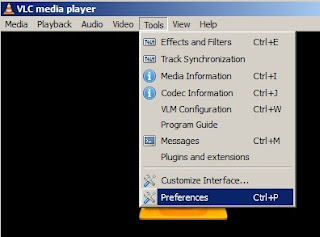
- In the VLC preferences window, select the Interface section.
- Select use custom skin
- Then brows the previously downloaded skin file from the brows button and save it.
- Now close and open the VLC player again and your skin will be applied to it.
Enjoy with cool skins ! :)
P.S.
Found that some people had a hard time with removing those skins they applied.
Because in new skins the things like preference menu is not the place that it was previously.
Anyways here's the simple way to remove vlc skins.
- Right click on the vlc player and go tools => preference
then you can get the preference window again.
you can remove the applied skins by just choosing "Use native style" from the look and feel.
The thing is the right click menu popup menu on vlc doesn't chance whatever skin you apply to it :)




wow !!! amazing
ReplyDeletexD thanks!
ReplyDelete