Issue
The code deploy events keep hanging in the pending status without starting.
Possible Reasons
1. CodeDeploy agent not installed? Make sure to install the CodeDeploy agent in the EC2 instance (If you are using EC2 instances to deploy the application)
Refer to the documentation for the CodeDeploy agent installation.
2. Is the code deploy service role properly created?
Make sure to check the proper permissions for the service role that you have used for the code deploy service role.
https://docs.aws.amazon.com/codedeploy/latest/userguide/getting-started-create-service-role.html
3. Make sure the IAM instance profile is properly created
4. Is the code deploy endpoint command endpoint reachable?
For each region, there is a CodeDeploy command endpoint. Make sure that you can reach the command endpoint from your EC2 instance.
eg: for us-east-1
ping codedeploy.us-east-1.amazonaws.com
5. Check the CodeDeploy agent logs and deployment logs.
less /var/log/aws/codedeploy-agent/codedeploy-agent.log
less /opt/codedeploy-agent/deployment-root/deployment-group-ID/deployment-ID/logs/scripts.log
https://docs.aws.amazon.com/codedeploy/latest/userguide/deployments-view-logs.html
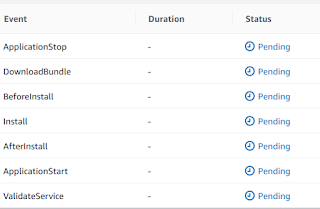
Comments
Post a Comment