I wanted to check the connectivity to an email service from a server that belongs to a client. I had restricted access to this server so I couldn't install new packages like Telnet.
If I had telnet it's much easier, but fortunately, the CURL package was already there. Curl is usually available to any user in a typical Linux system.
In this case, CURL comes to your rescue. Did you know that Curl supports telnet commands as well?
Curl is known as a tool to test HTTP layer functions. Whereas Telnet supports lower TCP level connections.
With Curl supporting telnet, it can also be used for testing the TCP connections.
eg:
-v switch is being used to spill verbose output from the request.
In this example, I've used port 80, but since it is capable of using TCP, it can use any port.
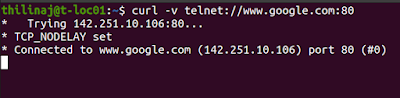

Comments
Post a Comment