Issue:
First I thought this is due to their service down (which would be highly unlikely), but their health page, but everything was fine. With a quick search, I realized that this is a known issue for some more users, and also there's a bug already logged for this. Even though it states fixed, a few more folks seem to have experienced this recently as per this date.
Workaround:
Use an incognito window or another browser to log in to the Google Cloud console from your second Google account. When you have logged in with multiple Google accounts, even though you have selected the proper account from the navigation, sometimes it gets confused.
P.S.
I've added a comment to the existing bug and hoping it'll be fixed soon.
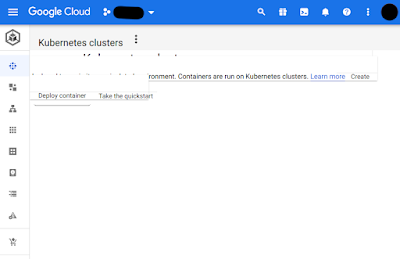
Comments
Post a Comment